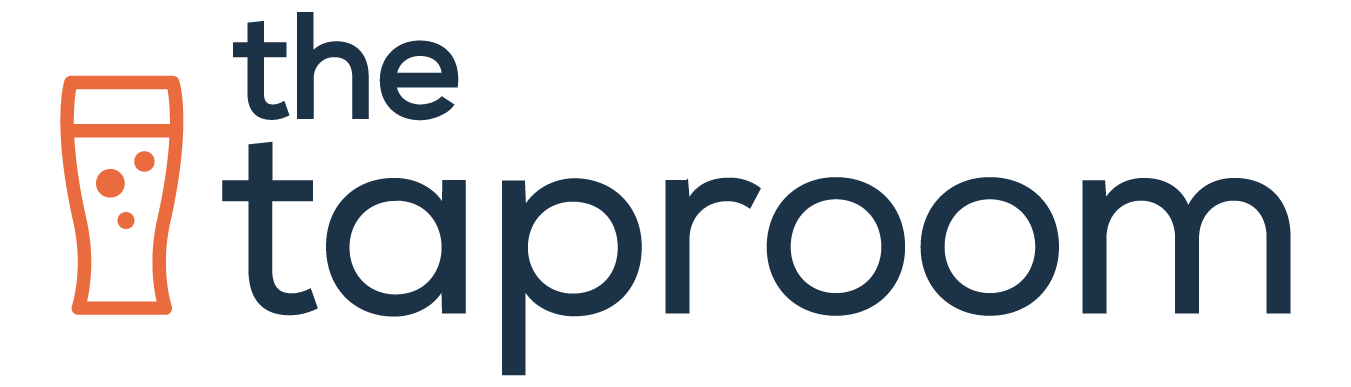We all know the feeling – you go to a site to buy something, you use their search tool to look for exactly the product you need and…”Sorry, No Results Found”. You’re disappointed, you give up, and try a different website.
By default, Shopify’s "no results" page is pretty basic - themes usually come with a simple message that can essentially be summed up as "no results, please try again." The problem with this is customers don't want to try again. They don't want to have to come up with another search query and potentially see the same result. In fact, customers will often leave a site if they think your store isn't carrying what they want.
So, what can you do about this?
1. Install a smarter search app from the Shopify App Store.
These apps are SO worth the money. They range pretty widely in price depending on how much control you want over the search suggestions and results, but if you aren't working with a huge budget, at least install one of the cheaper ones. Here are a few I recommend at different price points:
- Instant Search +: They have two pricing plans, one for Shopify and one for Shopify Plus. It has a pretty straightforward autocomplete search functionality and a more intuitive search results page.
- Smart Search & Instant Search: Similar functionality to Instant Search +. They have a number of different plans available at various price points which may suit your store's needs.
- Algolia: This is an excellent option for Shopify Plus stores. Pricing is based on search volume, starting at $35/mo. Business pricing gets significantly more expensive.
- Search Spring: Starting at $500/mo, this one is definitely not cheap, but the customer support you get is second to none and the search gets smarter and smarter as your customers utilize it.
These apps incorporate a range of nifty features that help make the search process easier and more engaging for your customers from instant search suggestions, quick view options, and more.
2. Add Bestselling or Recent Collections to the Page.
Just because they can’t find the exact item they’re looking for, doesn’t mean that the customer won’t be interested in other products you have to offer. Instead of “We don’t have what you’re looking for”, frame it more like “We might not have exactly what you’re looking for, but you might like these products instead” – you’re offering an alternative solution to their problem, rather than not having an answer for them.
Quite often your product recommendations will be your top 4 bestsellers. Alternatively, you can opt for displaying your top or most recent collections. Pick a few curated products to display – too many and it can be overwhelming and too pushy for your customer.
3. Provide your contact information and/or a link to chat.
Great customer service can be the make or break for a potential customer, especially if they’re frustrated with not finding something they want. Offer them a more personal experience and show them that you care about their issue – sometimes being able to chat with a real human rather than a blank page can make all the difference.
----
Every page on your website should serve as a way to get your customers interested in your products, and there’s no reason why the “No Search Results” page should be any different. Implement just one of these to get started, and you’ll set yourself up for success; build your way into implementing all three and you’ll start to notice a big difference in customer satisfaction.